Arbor - Parent Portal/Parent App

We’ve chosen Arbor to help us manage our school.
Arbor is a simple, smart and cloud-based MIS (Management Information System), which helps us work faster, smarter and more collaboratively as a school. Via the Parent Portal and Parent App, we can keep you informed about your child’s life at school in a much more accessible way. Log into Arbor to see and update your child’s information, get live attendance updates and monitor their homework assignments and behaviour. Additional functions will be coming online throughout the year.
The Parent Portal works on Google Chrome (computer or laptop) and you can download the Parent App from the App Store or Google Play Store on your phone (Android 5.0; iOS 10.0 and upwards).
Please click on the following pages for further details regarding the Arbor functions we are initially using at Cheam:
Report Cards (NEW FEATURE)
A link to the Student App/Student Portal Information page can be found here.
IMPORTANT:
Please remember that even if you have an existing Arbor account linked to a child at a different school, you must visit login.arbor.sc via a web browser to create your new Cheam High School account. This will ensure that Arbor creates a new account for you at Cheam High School, which will then update the Arbor mobile App.
Logging in for the first time
The school's welcome email will contain your login details and a link that will take you to the browser version of the Parent Portal where you need to set up a password.
You can reset your password using a computer, or using a mobile browser on your phone or tablet.
Click the link, then click Forgot your password? Add in your email address then click Reset password.
If you have a child at more than one Arbor school, you will be asked to select the appropriate school.
You'll then receive another email. Click the link in this email to set your password.
Create your password. You will then be logged in when you click Create password.
Click to accept the terms and conditions.
As a security precaution, you will then be asked to confirm one of your children’s dates of birth. Once you click verify, you will now be logged in!
You can then close your browser and switch to using the app.
Returning to log in again
Now your password has been set up, you can log into the Parent Portal by going to login.arbor.sc and inputting your email address and password.
If you have a child at more than one Arbor school, you will be asked to select the appropriate school. Enter your password, then click Log in.
If you can't log in, use the I'm a guardian link on the right-hand side to view troubleshooting tips.
Frequently asked Questions
As we move from Integris to Arbor, we understand that parents and carers may have questions. Below you'll find answers to the most commonly asked queries to help guide you through this transition. If you need additional support, please don’t hesitate to contact us.
How can I get assistance with setting up a new Arbor account?
The email you receive from the school will contain a link inviting you to create an Arbor parent and guardian account. Should you have any issues in creating your account, please contact datateam@cheam.sutton.sch.uk for support.
Why did the school decide to switch from RM Integris to Arbor?
After a thorough review, we found that Integris was no longer meeting our needs. We decided to transition to Arbor to streamline the apps and resources parents need to sign up for and regularly log into, making it easier to manage multiple platforms. It will also improve the efficiency and effectiveness of our communication and information management.
Will we lose access to information previously shared via the RM Unify Parent Portal, IRIS and Satchel One?
We will not be able to retrieve information previously shared with parents or students. However, our systems do have all this information, so if there is anything you require, please let us know.
What happens if my contact details change?
Please ensure your contact details are up to date to receive the latest information. Notify us of any changes by emailing: office@cheam.sutton.sch.uk
What happens if I have a child/children at another school that also uses Arbor?
If you have children at more than one school, your experience of logging into the Parent Portal and Parent App will be a little different. If you use the same email address on your profile at both schools, you will be asked which school you want to log into when you visit login.arbor.sc or go to log into the Parent App.
This means that if you have two students at different schools, you will have two separate accounts, and Arbor won't link these accounts, other than at the login stage on the Parent App or on the login.arbor.sc page. To view the information for each child at their respective schools, you will need to log out of one account and into another. A support page is available here.
What happens if my child's old school displays when I try to log in to Arbor?
When trying to log into the Parent Portal or Parent App, you may still see that you can select your child's old school if they have recently moved between schools. If there is also a 'Cheam High School' option, please select this and ignore any other school shown (unless you have children at different Arbor schools, as above).
If you encounter ongoing issues logging into the Parent Portal or Parent App due to old school accounts, contact your child's old school to remove your email address from their systems. A help sheet can be found here.
Arbor Parent Portal/Parent App Guides
Help is available for parents/carers at the Arbor Help Centre.
Here are a few helpful guides focusing on some of the key features of the Arbor Parent Portal/Parent App. Please note that not all features may have been activated by our school.