Arbor - Student App & Student Portal Information
THE STUDENT APP (accessed via mobile device)
The Arbor Student App allows you to access your calendar, homework assignments and more important information to help in day-to-day school life.
Downloading the Student App
The Arbor Student App is available for iOS and Android and can be installed using the following QR codes:

Logging in
You can log into the app using your Student Portal login details. If you have not received your login details for the Student Portal, please contact your Year Team.

You can also tap the Remember me button which allows you to use a biometric login (fingerprint or face ID) for future access, saving time in logging in.
Calendar
The calendar section allows you to see upcoming events recorded in your timetable, such as lessons, lunches, and clubs. Each calendar event will display the name, the room, the time and date, and the staff member leading it.
To navigate through the calendar, you can tap on classes to see more information, swipe left and right to see past and future dates or tap on the dates at the top of the screen to jump straight to the selected date.

You can tap on the green bar below the calendar dates to expand this view and see the entire calendar month. You can swipe left and right to navigate through the calendar months or tap the arrows at the top of the screen to change the month.
You can also tap the Today button to return to the calendar for the current day.
Assignments, Attendance and Behaviour
In the School section of the Student App, you can find Assignments, Attendance, and Behaviour. You can tap on these to view more information.

Assignments
In the Assignments section of the page, you can see a list of your Homework Assignments and their due dates.

You can tap on an assignment to see more details including the due date, the course that the assignment is for, and the instructions for the assignment. You can also download any attachments that have been added by your teacher.

Attendance
You can view your attendance stats on this page and see if your attendance is better or worse than the week prior.

You can also tap the Week, Term, and Year buttons at the top of the page to see trends in your attendance over these time periods.

You can see the lessons that you have attended in a list in the Timeline section at the top-right of the page. This allows you to select any date and see your attendance for each lesson on that day.

Behaviour
The Behaviour section of the student app allows you to see all recorded behavioural incidents.

You can also tap on Timeline at the top-right of the page to see a list of all recorded incidents and the dates that these occurred.

Account details and logging out
To see your account details, tap the three lines at the top-left of the screen and then select Account. Here, you can see your basic details and you also log out of the Student App.

THE STUDENT PORTAL (accessed via web browser)
Once you've logged in to the student portal, you can start to explore! Using the student portal you can:
- See what events you have coming up
- See which classes you're taking
- View your attendance stats
- See which homework assignments you've got coming up, and which are overdue
What's on the Arbor Dashboard?
When you log in, the first page you'll see is your Arbor Dashboard, from which you can access all of the areas of the Student Portal.
Using the menu at the top you can access your calendar and your account; take a look at the sections below for further details. You can also sign out.

Overview:
In the Calendar section, your last and next events are shown. You can also see all the events you've got coming up for today, as well as what room it will take place in.
On the main page, you can see your attendance stats. You can also see your assignments - take a look at the section below for more details.

In the My Courses section, you can see all the classes you've been enrolled into. Top Tip: You can click the course to see more information, including when the last lesson is scheduled for.
Your Calendar
To see a full calendar of your events go to My Items > My Calendar.
To change the date, click on the Calendar icon to skip ahead and see what's coming up, or use the buttons to view today, this week or this month.
Top Tip: Over over an event for more details, or view the location by selecting the Day view.
Homework Assignments
If you've got any homework (known as Assignments in Arbor), you'll see this on your Arbor Dashboard. Click the assignment to view more details.
All submission statuses will say 'Waiting for the student to submit' (whether you can submit through the Student Portal or only in person) until it is marked by your teacher.
You'll be able to see what class the assignment is for, as well as the due date and the task required. If the teacher has sent over any resources for you to use they will also show here for you to download. Within an assignment, your teacher may also direct you to Google Classroom to complete a homework task.
Example:

Having trouble using the Student Portal?
- If your question is regarding a homework assignment, please speak to the relevant subject teacher. They will be able to help you with the majority of questions you might have, but for any technical issues, they will contact the school's Data Team for assistance.
- If your question is about logging in, your calendar, attendance or behaviour, please speak to your Year Team. They may then contact the relevant school department, or the Arbor Support Desk.
Help is also available for students at the Arbor Help Centre. Please note that only the features detailed above will be activated for our school.