Using the Parent Portal App

If you can't find the information you're looking for below, please contact our RM Unify specialists on rmunify@cheam.sutton.sch.uk or check out the RM Parent Portal help pages.

Logging In
Once you've installed the app and launched it for the first time, you'll be asked to read and accept the terms and conditions. Once that's done, you'll need to log in using your RM Unify account details:


Selecting a child
If you have more than one child currently enrolled at the school, you can switch between them in the app to view appropriate information. You can switch between them in the 'My Children':

This will appear when you first log in and you can also switch at any time by selecting the 'My Children' section from the side menu or tapping the 'Switch Student' button on the Modules page.

The Navigation Bar
At the bottom of the app is the navigation bar, with three buttons: 'Main Menu', 'Home' and '[Child]'s Modules':


Home
This section provides you with an overview of the currently select student's information. These include Attendance, Timetable and Latest Reports.

To view any of these in more detail you can either click on them directly from the Home screen or you can open the Modules section and choose which module you'd like to look at.

Modules
Presents you with buttons to view the currently selected student's information in the various sections:


Attendance
Check week-by-week attendance including which lessons they have attended and reasons for absence. You can view their attendance by week and by subject.
You can navigate to a different week by changing the date in the top right-hand corner:

Timetable
You can view their timetable on a week-by-week basis. If the timetable is in the past, then you can see the attendance for each class.
You can navigate to different dates by changing the date in the top right-hand corner or by using the < and > icons.

Reports
Here you can download key documents/reports for your child, which are provided directly by the school.
Use the document icon on the right to view reports held for your child/children. In addition to viewing and downloading current year reports, you have the option to select previous academic year reports from this screen.

Parental Consents
Here you can view the Parental Consents and you can make amendments, if required, by clicking on either the Deny or Grant button:

Child Details
Lets you view the current information the school holds for the student, such as Name, Surname, DOB, Gender, etc. You can also click on the Medical Details tab from this screen to view them.
If any of this information is out-of-date or incorrect, please contact the school so we can correct it. In the future you will be able to do this though the app the same way you can edit your own personal information.